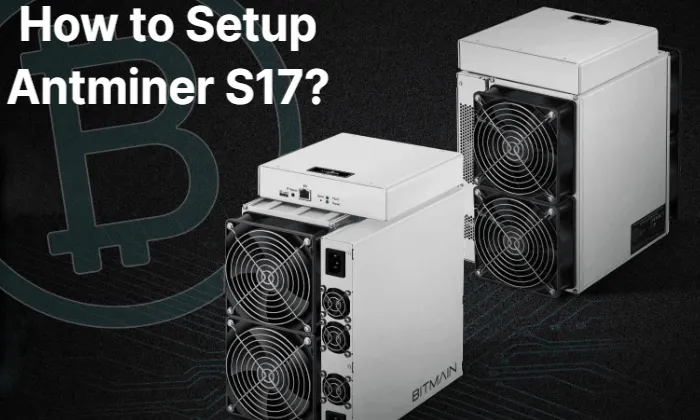In this article, we’ll show you a different technique for securely turning off a Bitmain Antminer S17 Series miner in addition to just pulling the plug.
We were fairly certain we had shut down the Bitmain Antminer S17 Series miner incorrectly the first time we had to. Since Bitmain Antminer S17 series miners lack a power switch, the solution for us—and for many other cryptocurrency miners—was to simply unplug the power supply. We figured there had to be a way to safely shut an Antminer down. It was discovered that there is after some searching.
How to Power Off, Reboot, or Restart The Bitmain Antminer S17 Series?
Table of Contents
What is the Traditionl Way to Shutdown Antminer S17?
As the mining machine is directly powered by the power supply, there is no switch, so the mining machine can be turned off directly on the vac or unplug the 220V input line of the power supply.
What Happens When You Unplug An Antminer S17 Series Miner?
Just unplug it?
The moment the plug is removed, an operating Antminer S17 Series miner loses all power. Naturally, it malfunctions, loses its Internet connection, and becomes a paperweight. However, there is a small potential problem when it does so.
Hot ASIC miners
The high RPM fans are bolted onto both ends of the Chinese workhorses because Antminer S17 Series miners run hot. The unit’s fans push cooler air into the ASIC’s one end while it is mining. The heat inside the appliance is absorbed by the air as it moves through, and it is then ejected out the other side.
If there is no power, neither of the unit’s fans at either end will operate. At this point, the chips inside must cool down on their own. The escape of internal heat is facilitated by the aluminum enclosure, the constrained airflow in the tube, and the heat sinks. However, it is undoubtedly possible that temperatures will spike briefly before any cooling occurs. That raises the possibility of harm. The miner will be forced to wait on the bench and will incur financial loss.

What Happens When You Change An Antminer’s Settings?
If you’ve ever underclocked or overclocked your Antminer S17 Series miner, the fans probably spin up very quickly after you apply a frequency change. At this point the unit stops mining and increases the fan speed to continue removing heat from the chips and boards and prevent damage. Then, with the fans rotating slowly, the frequency change is gradually applied over the course of about a minute.
This is a practical method for turning off hot, sensitive hardware. The mining can be stopped while the fans continue to run. Here’s how.
Safely Shut Down An Antminer S17 Series Miner
You will need to know the local IP address of your Antminer S17 Series miner as well as your login credentials to its dashboard and access to a computer on the same network. Also read: How to Use IP Reporter to Find the IP Address of the Bitmain Antminer S17 Series
For the sake of this example, let’s pretend that root is still the administrator name and that our Antminer is connected to a local network at the IP address 192.168.7.125.
- Open the Terminal App (on a Mac) or Command Prompt (on a PC)
- Type: ssh [email protected] replacing root with your administrator name and 192.168.7.125 with the Antminer’s IP address
- If you get a security warning, such as an OS X host authenticity warning go ahead and still connect
- Provide the Antminer with your password when prompted
- Your connection to the Antminer has been established. To stop mining but leave the fans running, type: poweroff
- The Antminer will respond with information that it is shutting down.
- After five or ten minutes, safely unplug the Antminer.
Here’s what we did, and that’s it. Steps 1 through 4 were used to establish a connection with the Antminer S17 Series miner and establish authentication. The mining process was finished after step 5. Because the Antminer is still connected to a power source, the fans inside continue to cool the chips. We finally unplug the Antminer after it has had time to cool down, knowing that there won’t be a temperature spike.

Issuing the poweroff command to the Antminer
Even so, most people will probably just turn off the electricity. But now that you know how, you can turn off your Antminer in a way that is less likely to cause damage.
After remotely sending the ssh command, how do you turn the miner back on?
It will turn on automatically if you just unplug the power cable from the power supply and plug it back in.
Summary: Safely Shut Down a Bitmain Antminer S17 Series Miner
Pulling the plug is the simplest way to stop using your Bitmain Antminer S17 series miners, but doing so could reduce their lifespan. Try the above method to shut down your miner securely.
Some people recently learned that Bitmain had disabled ssh in their most recent Antminer S17 firmwares. Don’t update or flash back to an older firmware if you still want to turn off your Antminer S17 using this method.
FAQs
How Do You Power An Antminer S17?
Connect all of your power supply’s power cables to the power headers on the top side of the miner. The controller only needs one cable, and the other two are for the hash boards. Next, attach an Ethernet cable to your miner and then the other end to a router or switch. The miner will then start operating once your PSU is turned on.
How Do I Reset My Antminer S17?
To reset Antminer S17, after the miner is turned on for 2 minutes, please press and hold the “Reset” button for 5 seconds, and then release it.
Why Does My Antminer Keep Restarting?
The restarts are not a sign of instability – it’s an expected part of the ASIC chip tuning process. If the Antminer is restarting even after two hours, please go to the Antminer web interface and select the DevFee tab.
Where Can I Get the Latest Antminer S17 Firmware?
For the most recent Antminer firmware, go to our Antminer S17 firmware page.